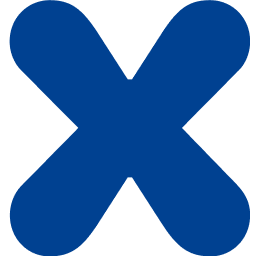Support
Frequently Asked Questions
The answers to your questions.
Select a product...
Do you offer special pricing for educational institutions?
Yes, If you work for a school or non-profit organization, you qualify for special pricing. Email support@xproline.io to activate the store option on your customer account.
Do you have a tutorial?
Yes, we have this tutorial showcasing the basic features. It's made on a Mac but the principles are the same for the Windows and Linux versions.
How do I schedule shut down, restart, and boot/wake?
On the Mac, you can configure it with a specific schedule using the terminal.
https://www.macrumors.com/how-to/schedule-shut-down-boot-up-macos-ventura/
Can you create a custom version for my project?
Are you missing a feature? We can construct a custom browser that supports multiple screens, your branding, or even custom functions. We have developed over 10 browsers for enterprise customers. Fill this form to receive a quote.
Does WebKiosk support multiple displays?
Yes, version 8.6 now supports multiple displays.
How do I use the local web server?
Version 8.6 introduces two options for local web servers:
1. A simplified web server built into WebKiosk.
It is recommended to disable the sleeping mode of your Mac if you are using it.
2. Apache web server with PHP support.
You can set it up with a single click in the preferences.
IMPORTANT - The default page should be named index.html.
Any touchscreen solutions recommended?
We work with some partners for touchscreens. They have solutions for macOS, Linux and Windows.
Check the third parties section.
https://www.xproline.io/kiosk
How do I disable the automatic start of WebKiosk?
How does WebKioskAgent work?
WebKioskAgent is a freeware application that automatically relaunches WebKiosk when a user is detected on the Finder or after a crash.
To enable this feature, you must have WebKiosk 8.1 or later versions installed and the security settings enabled in the Preferences (security section). The feature is temporarily disabled when you are in the Preferences and when you click the Quit button from the Preferences.
Due to Apple Sandboxing policy, you must launch the application at least once to grant authorization for use.
WebKioskAgent can be downloaded from the following link: https://download.xproline.io/WebKioskAgent.dmg
We recommend moving WebKioskAgent to the Utilities folder of your Mac.
Please note that since version 8.2, you can download and install WebKioskAgent directly from the Preferences.
What are the limitations of the trial version?
There is no time limitation. Entering your license allows you to:
> remove the trial message appearing everywhere in the app
> protect the preferences with a password (disabled in trial mode)
> disable the quit menu (disabled in trial mode)
How do I deploy the app for multiple kiosks?
You have three options:
1. Using xProline sync servers
WebKiosk Preferences include a powerful Child and Parent mode. In Parent mode, your kiosk preferences are saved locally and automatically uploaded to xProline servers. Switching to Child mode allows you to apply these preferences seamlessly to other kiosks, making setup quick and efficient. This feature, available from version 8.8 onwards, requires both the parent and child kiosks to run the same app version for compatibility. Simple, yet incredibly effective!
2. Using Apple Remote Desktop
You can use this application to copy the app and preferences to multiple computers.
https://apps.apple.com/us/app/apple-remote-desktop/id409907375?mt=12
You just have to copy two items:
1. The application WebKiosk
2. The folder containing preferences at the same location. Users / Account Name / Library / Containers / WebKiosk
3. Using an MDM solution
You can use a professional enterprise tool like these ones:
https://www.kandji.io/mdm/start/product/
https://www.jamf.com/lp/mac-management-jam
https://www.rippling.com/device-management
https://mosyle.com
What is the EULA or VPAT for your product?
Our license and accessibility agreement is the same than Apple for the Mac App Store. Nothing specific related to our product.
Is it possible to hide the menu bar of the Mac or disable some menus?
YES, in the preferences (security section), you can hide the menu bar or disable the menu options of the Apple menu.
Is it possible to disable the Force Quit function of macOS?
Yes, in preferences of WebKiosk (security section), you can disable Command+Option+Escape option and many other settings.
How do I access to the preferences if I remove the button?
Mac version
You can use the keyboard shortcut COMMAND+OPTION+P
Windows version
You can use the F5 keyboard function
Linux version
You can use the F5 keyboard function
Which app do you recommend for remote control of a kiosk?
We always recommend Apple Desktop or Screens 4
https://apps.apple.com/app/apple-remote-desktop/id409907375?mt=12
https://edovia.com/en/screens-mac/
How do I block access to adult content?
Two methods are available:
Using the app:
With WebKiosk, you can create a white list (restricting access to a list of websites).
Using third parties solutions :
We recommend to use some third parties DNS or apps like these ones
https://pornaddictiontest.com/free-porn-blockers-mac/
https://apps.apple.com/us/app/xguard-porn-blocker-with-ai/id1475474731?mt=12
What is the HTML engine?
Mac Version
WebKiosk web browser is using Apple Webkit engine used by Safari. It's modern, fast and integrated in the operating system for the best performance. It' also updated automatically when the operating system is updated. The new version 8 is using the modern version named WKwebview. Version 8.8 is offering an advanced version as an option.
Windows version: two choices are available in preferences.
Apple WebKit open source engine
Microsoft Egde (based on Chromium)
Linux version
Apple WebKit open source engine (libwebkitgtk version 3)
How do I sync with iCloud service?
First, you need to make sure that you have at least version 4.3.
Second, you just need to enable EasyGantt support in your iCloud settings in macOS preferences. After relaunching the app, you should be able to save your documents directly to iCloud folder and sync projects automatically between your Mac computers.
What are the limitations of the trial version?
By default, all features are enabled and you can use the app during 5 days.
What is the EULA or VPAT for your product?
Our license and accessibility agreement is the same than Apple for the Mac App Store. Nothing specific related to our product.
How I do create dependencies between tasks?
Select a task on the Gantt view. You will a dot at the end of the task. Click on the dot while keeping the mouse down and connect the next task.
NOTE: when you select a dependency, you can edit many options.
Do you have an example to download?
Can I open a Microsoft Project file?
YES but you need to export a project to Microsoft XML format as Microsoft default format is not open to developers. You can import projects from the Import menu (90% of documents are compatible. It's not 100% because Microsoft do not even respect XML standard conventions)
Can I cancel a subscription at any time?
Yes, you can cancel a subscription from any moment. The current month or year (depending of the selected plan) is always due and cannot be refunded. You can cancel a subscription from your account with one click.
Can I try your cloud services for FREE?
Any cloud service is 100% free to use with a FREE TRIAL plan that you can select at signup. We are not requesting any credit card information. All features are available.
What are the limitations of the trial version?
Limitations of the trial version:
You can only manage two docks
You can only add up to 10 items per dock
You can unlock all limitations by purchasing a license from our website.
Do you offer special pricing for educational institutions?
Yes, If you work for a school or non-profit organization, you qualify for special pricing. Email support@xproline.io to activate the store option on your customer account.
Do you have a tutorial?
Yes, this tutorial is showcasing the basic features. It was made on a Mac but the principles are the same for the Windows and Linux versions.
Can you create a custom version for my project?
How do I use a local AI server?
You can use any open source AI engine installed on a local server or on the kiosk itself.
One of the most easy to use is LMStudio.
We wrote a full tutorial for it.
https://www.xproline.io/hellokiosk_local
You also have other options like Jan or Ollama inference servers.
What are the limitations of the trial version?
When you are in trial mode:
- a text trial mode is displayed on the kiosk screen
- the access to preferences cannot be protected by a password
How do I access preferences if I hide the menu bar?
To access preferences, you can use the secret default keyboard shortcut. Make sure to enable the protection of preferences with a password too.
Mac version : “COMMAND + OPTION + P”
Windows version : “F5”
Linux version : “F5”
How do I get an API Key at OpenAI or from Mistral AI?
Tutorial for OpenAI
https://www.xproline.io/hellokiosk_openai
Tutorial for Mistral AI
https://www.xproline.io/hellokiosk_mistralai
Tutorial for DeepSeek engine (use compatible OpenAI option)
https://www.xproline.io/hellokiosk_compatible
Do you offer special pricing for educational institutions?
Yes, If you work for a school or non-profit organization, you qualify for special pricing. Email support@xproline.io to activate the store option on your customer account.
Do you have a tutorial?
Yes, you can follow this tutorial made on the Mac version but the principles are the same for Windows and Linux versions.
Can you create a custom version for my project?
How do I access preferences if I hide the menu bar?
To access preferences, you can use the secret default keyboard shortcut. Make sure to enable the protection of preferences with a password too.
Mac version : “COMMAND + OPTION + P”
Windows version : “F5”
Linux version : “F5”
What are the limitations of the trial version?
- A text trial mode is displayed on the screen.
- The password option is disabled.
Are you planning a version for Windows and Linux?
Not at this time, we prefer to use native technologies and Apple MapKit is currently built only for Apple platforms. There is a javascript version but it's still very limited.
Can you create a custom version for my project?
How do I access preferences if I hide the menu bar?
To access preferences, you can use the secret default keyboard shortcut. Make sure to enable the protection of preferences with a password too.
“COMMAND + OPTION + P”
What are the limitations of the trial version?
- A window trial mode is displayed on the screen.
- The password option is disabled.
Do you offer special pricing for educational institutions?
Yes, If you work for a school or non-profit organization, you qualify for special pricing. Email support@xproline.io to activate the store option on your customer account.
Do you have a tutorial?
Yes, we have a tutorial showcasing the basic set up of a kiosk with related features.
For the setup of AI agents, you can also watch videos about JotForm AI agents on YouTube.
Can you setup an AI agent for me?
Yes, contact us to get a quote. We are expert of JotForm AI service, so we can help build an AI agent tailored to your needs.
Where I can find the URL of my custom agent?
You can find your custom URL for the AI agent on your Jotform workspace.
You need first to create an AI agent. You can copy the APP url or the standalone URL.
Is it only compatible with Jotform AI agent service?
Yes, at this time, we only support JotForm AI agent service from jotform.com but if you want other services, contact us.
You can learn more here: https://www.jotform.com/ai/agents/
Why do I need to choose a screen resolution?
In the Inspector window, it's recommended to select a screen resolution to ensure your content displays correctly on deployed kiosks. These kiosks should also have a consistent screen resolution, whether in horizontal or vertical orientation.
Are the generated apps code-signed and notarized?
Yes, the native apps created with the deploy button are fully code-signed and notarized by Apple secure service (you have nothing to setup).
Do you have a tutorial?
Yes, we have a tutorial showcasing the basic set up of a kiosk app with related features.
Do you offer special pricing for educational institutions?
Yes, If you work for a school or non-profit organization, you qualify for special pricing. Email support@xproline.io to activate the store option on your customer account.
What are the limitations of the trial version?
Limitations of the trial version:
- You can set up a password in preferences but it's not operational
- You can only manage up to 10 notes
- The trial sentence will appear in the primary window
You can unlock all limitations by purchasing a license from our website.
Where the data is stored?
By default, the data is stored on your computer inside a SQLLite database that is encrypted. No data is sent to the cloud.
Why it’s only optimized for Macs with Apple silicon chips
When we thought about which Mac to support, we realize that it doesn't make any sense to support Mac with Intel chips anymore.
Apple is offering Macs with Apple silicon chips since 2020 and the company have no plans to go back to Intel chips.
For better stability, performance and focus on future features, it was logical to only support Apple silicon chips, especially for this kind of app.
How do I remove the background app?
InfoMac is working with a background agent app named “InfoMac Agent”
You have two ways to remove this background app that is useful to check the health of your Mac.
1. Reboot the Mac, it will not restart again until you launch InfoMac app again.
2. Follow these steps:
- Launch Activity Monitor located in Applications / Utilities
- Enter InfoMac in the search field
- Click on InfoMacAgent name and click the first button to kill the app
Is it a reborn of the popular xScan app?
YES, xScan was a very popular app for Mac users. We cleaned the code and optimized it for Apple silicon chips.
We also simplified the user experience. So in substance, InfoMac is the evolution of xScan.
NOTE: licenses purchased for xScan are not compatible.
Can I use it with an iCloud email address?
Yes, you can find the settings for iCloud email addresses here : https://support.apple.com/en-us/102525
Which email protocol is supported?
At this time, only the modern IMAP protocol is supported. Pop3 servers are not supported.
What happens when my computer is sleeping or shutdown?
During this time, your mailbox is not monitored.
The only solution in this case is to install SpamOut on a server. We recommend to rent a server from MacWeb
What are the options available?
In preferences, you can setup two ways to monitor your mailbox
- entering your own list of sentences or words to ban
- using the list created and managed by SpamOut (the list is updated weekly)
How often my mailbox is monitored?
By default, SpamOut check every 5 minutes your mailbox but you can setup it with more options in preferences.
What is the purpose of the backup button?
The backup button allows you to backup your secrets to a secure online server. It's completely optional and the feature requires a user license.
You also need to setup preferences to activate the feature. The backup can also used by the iPhone version.
Another use case: you lost your computer. You can restore your backup data any time from another computer.
The backup is stored on secure Mac servers.
How the iPhone version is working?
SecretBox for iPhone connect to the backup of SecretBox desktop version.
Step 1 - On your Mac, enable the backup option in preferences of SecretBox.
Step 2 - On your Mac, click on the backup button above the list of secrets.
Step 3 - You can now use your backup with SecretBox Mobile version.
Where the data is stored?
By default, the data is stored on your computer inside a SQLLite database that is encrypted. No data is sent to the cloud.
What are the limitations of the trial version?
Limitations of the trial version:
- You can set up a password in preferences but it's not operational
- You can only manage up to 10 secrets
- The trial sentence will appear in the primary window
You can unlock all limitations by purchasing a license from our website.
What type of categories are available?
You can manage your secrets by categories. These are the ones available in version 3:
- Web passwords
- Software licenses
- Credit cards information
- Computers or server passwords
- Other information like the ones related to people
What is the used encryption technology?
The Advanced Encryption Standard (AES) is a symmetric block cipher chosen by the U.S. government to protect classified information.
AES is implemented in software and hardware throughout the world to encrypt sensitive data. It is essential for government computer security, cybersecurity and electronic data protection.
The National Institute of Standards and Technology (NIST) started development of AES in 1997 when it announced the need for an alternative to the Data Encryption Standard (DES), which was starting to become vulnerable to brute-force attacks.
NIST stated that the newer, advanced encryption algorithm would be unclassified and must be "capable of protecting sensitive government information well into the [21st] century." It was intended to be easy to implement in hardware and software, as well as in restricted environments -- such as a smart card -- and offer decent defenses against various attack techniques.
AES was created for the U.S. government with additional voluntary, free use in public or private, commercial or noncommercial programs that provide encryption services.